How to create a Categorized Search Page
How to create a Categorized Search Page

A categorized search page has a drop-down list of categories on the left-hand end of the search box, see above. Categorized Search Demo
Each category can have features (e.g. faceted search, field search filters) suited to the metadata for the documents in that category.
You need to ensure that ALL files uploaded to an index that includes faceted search or field search contain appropriate metadata.
1. Login to the Search Cloud One Console and Create an Index.
2. Upload some documents into the index.
Repeat above two steps for each index you want to create.
3. From within WordPress Search Cloud One Plugin, create a New Category that is suitable for a categorized Search page:
- Important: the Category Name you create should be short (less than 15 characters) and meaningful, since the Category Name will appear on the search page in the drop-down list control.
- If you want to have a categorized search page only, there is no need to create a shortcut for each category.
- Add appropriate Filters or Facets to the Category.
- Click Add New Category.
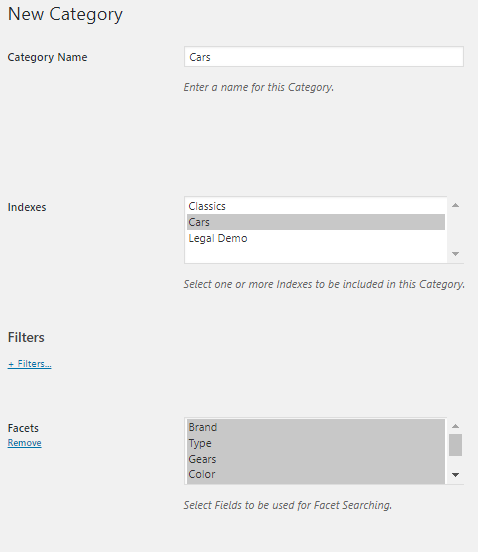
Repeat step (3) above for all the Categories you want on your Categorized search page.
4) Create a New Shortcode, select the Categories you want on your search page. Click Save new Shortcode, the Shortcodes list will appear, select your Shortcode and click Copy.
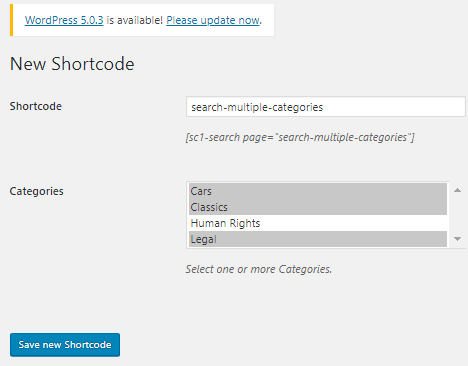
5) Create a Page in WordPress and Paste in the Shortcode, click Update, then click Preview to make sure it works as you expect.
Depending on your WordPress theme and settings the Page name that you entered will normally be the ‘title’ of the page, and will be used as the default URL of the page.
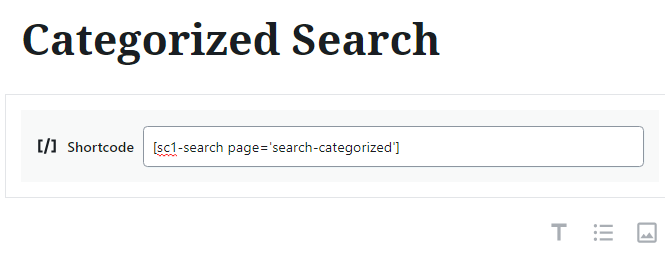
NOTE: Currently the WordPress Plugin doesn’t allow editing the Category Name, if you need to change the name create a New Category and then Delete the old Category.
