Upload Documents
Upload Documents
IMPORTANT: Before uploading documents carry out Pre-Publish Checks
- Log In to the Console – select Indexes tab
- Click the down arrow (v) on the index where you want to add documents.
- Click on the Add Document(s) tab.
- Browse and select one or more files from your computer or simply drag and drop files onto the box*.
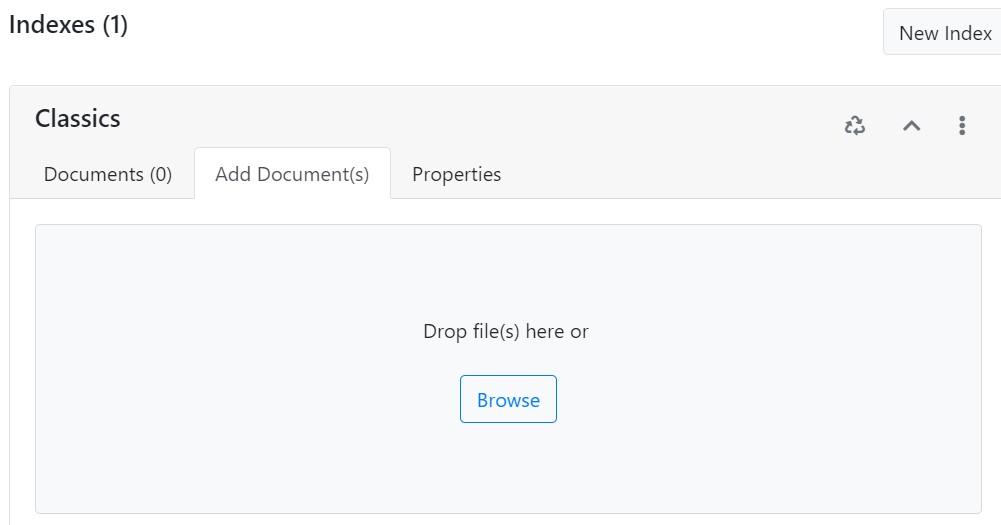
TIP: if you need to upload say a PDF file from a website, there is no need to download the file to your computer; to save time, click on the Add Documents tab, and in a separate tab on your browser go to the website with the PDF file, Copy the url of the file, then on the Search Cloud One page, click in the file drop area and paste the filename into the dialog box.
Depending on the size of the documents, they will be searchable from your website within a few minutes, you will see a black moving bar along the top that indicates the documents are being indexed.
*If your index includes Additional Fields and these have been set as Required, you will also need to enter these and press the Upload Document button. For large numbers of documents, this process is slow, we have therefor developed new “Ground to Cloud” Windows Desktop software that allows quick entry of custom fields to PDFs, and can upload files in bulk.
