Prepare files for upload
Prepare files for upload
Although Search Cloud One can convert many types of file (e.g. Word, Excel, RTF, PDF) to HTML for viewing in a browser, we recommend uploading PDF files.
PDF advantages
Many newspaper and magazine publishers have standardized on accepting PDF files for advertisements and editorials; the printed layout and colours closely match what you view on screen, and you can edit at the last minute in software like Adobe Acrobat.
Adobe Acrobat Pro
Although other products can produce PDF files, we recommend Adobe Acrobat Pro; our recommended Pre-Publish checks include testing with dtSearch Desktop; Adobe Acrobat and Adobe Reader are 100% compatible with the dtSearch Desktop PDF Hit-highlighter plug-in.
Adobe Acrobat Pro has built in Pre-Flight checking and can batch convert other formats (HTML, Word, etc.) to PDF. It can also convert scanned files into searchable PDF files, add Bates numbering to legal documents, permanently redact sensitive information, and optimize files to reduce file size.
Print-ready PDF files
If you already have print-ready PDF files, these should be optimized for Web and Mobile viewing; you may also need to Edit the Title property so that search results display as intended (e.g. the Title may appear as “Microsoft Word – example text here” if it has been produced in MS Word) .
If you need Field or Faceted search you may need to add other standard (e.g Subject, Author) or Custom properties.
Check that document properties such as Author, Produced by, etc. don’t contain Personal or sensitive information.
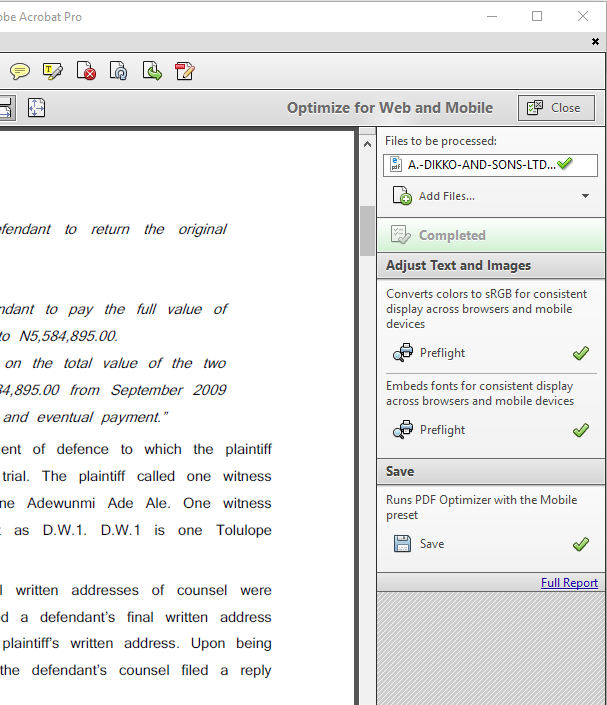
PDF files produced by a scanner
PDF files from scans may be image only, if so, convert them to have searchable text, Adobe Acrobat Pro can to do this, or you can use OCR software.
Filenames
All documents uploaded to Search Cloud One are stored with a unique number (called a UUID) in place of the original filename. This is visible at the bottom of each document and is a searchable field.
Note: If you upload documents with the same filename, they will both be in the index with different UUIDs.
